Installing Compiz is almost always a matter of pointing and clicking one's way through some routine operations, and the Ubuntucentric distros carry it in their Software Centers for easy access in a user-friendly mode. I tend to avoid those, because I am never sure just how much of the vast Compiz storehouse of visual tidbits is included in any particular one of the prepackaged offerings. I prefer to use Synaptic because I want all the bells and whistles I can get, but I am far too inexperienced to figure out on my own just what dependencies I would have to include to get them all. In fact, the more you use Compiz, the more you find out that even though Synaptic will take good care of the genuine dependencies, there are a lot of ought-to-haves and even can't-do-withouts if you want a really elegant final result.
I've found by experience on recent Lubuntus and Xfces (both 32- and 64-bit) that the particular selection of Synaptic downloads I show below will provide a Compiz installation that can do just about anything you can find in the CCSM (CompizConfig Settings Manager). I have always had a successful installation when I used these, but as usual, your mileage may vary. You will find that some of these are automatically marked as dependencies as soon as you mark the first, others you will have to select separately. My Old Reliable set of components is:
compiz
compiz-core
compiz-gnome
compiz-plugins
compiz-plugins-default
compiz-plugins-extra
compiz-plugins-main
compiz-plugins-main-default
compizconfig-backend-gconf
compizconfig-settings-manager
libcompizconfig0
libdecoration0
python-compizconfig
fusion-icon <- edit 14.05.2012 by DarkDuck
As distros evolve, Synaptic updates if more components become necessary. My practice is simply to accept whatever additional packages have been automatically marked. That is the way this list was built up, and I will allow it to grow as necessary. It is probable that more than a few of those I've included are not absolutely essential, but the combination has always worked so well for me that I never quibble over an extraneous entry or two.
Once those are all downloaded and installed, I usually pick a few effects to enable from CCSM even before I go to a terminal and type in the magic words to start a Compiz session: compiz --replace (in case you haven't done this before, that's meant to be a double hyphen, not a dash, in front of the replace). That way I can tell at once whether it is up and running by using the Compiz key binding for the effect. The Xfce desktop has a rich set of keyboard shortcuts of its own, and many of them are the same as Compiz key bindings. Still, they never interfere with one another, since once Compiz is running, it takes over the desktop management role.
Compiz has such a prodigious array of optional effects, and even variations within the effects, that it would be useless for me to suggest any specific ones. In fact I don't think I have ever set up two distros with identical effect combinations – the fun is in mixing and matching. It does take some practice to become familiar with some of the fine-tuning processes, but it usually turns out to be worth it.
Once those are all downloaded and installed, I usually pick a few effects to enable from CCSM even before I go to a terminal and type in the magic words to start a Compiz session: compiz --replace (in case you haven't done this before, that's meant to be a double hyphen, not a dash, in front of the replace). That way I can tell at once whether it is up and running by using the Compiz key binding for the effect. The Xfce desktop has a rich set of keyboard shortcuts of its own, and many of them are the same as Compiz key bindings. Still, they never interfere with one another, since once Compiz is running, it takes over the desktop management role.
Compiz has such a prodigious array of optional effects, and even variations within the effects, that it would be useless for me to suggest any specific ones. In fact I don't think I have ever set up two distros with identical effect combinations – the fun is in mixing and matching. It does take some practice to become familiar with some of the fine-tuning processes, but it usually turns out to be worth it.
In my brief (3 days so far) experience with my latest installation, I have the impression that Compiz integrates more smoothly with Xubuntu 12.04 than it did with 11.10, and even that was a nearly flawless experience. So unless exploding windows and spinning sperical desktops just aren't your cup of tea, I recommend you give it a try – you might enjoy it!
Edit 14.05.2012 by DarkDuck: In order to get Compiz automatically start in Xubuntu 12.04, you need to add an item fusion-icon into Xubuntu's Startup Applications in Configuration manager.
Edit 14.05.2012 by DarkDuck: In order to get Compiz automatically start in Xubuntu 12.04, you need to add an item fusion-icon into Xubuntu's Startup Applications in Configuration manager.
This is a guest post by Emery Fletcher
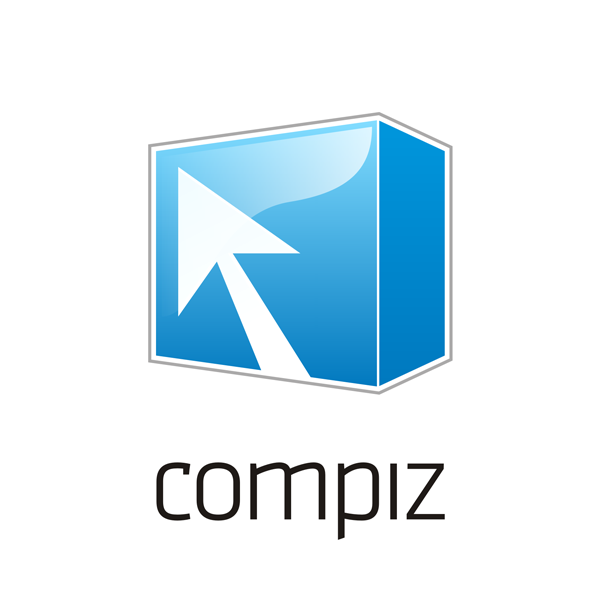

Hi, isn't the whole idea of running Xubuntu to have a lightweight Linux installed?
ReplyDeleteThen isn't adding Compiz to it just load it with more weight that originally desired?
Just thinking aloud.
It depends on the reasons why Xubuntu is used. Light resource usage may be not the only one of them.
DeleteJust as another example: fallback solution for GNOME2 fans who can't accept GNOME3.
MATE
Deletemeh
DeleteI'd love to see Compiz become usable with Openbox. :)
ReplyDeleteI have not checked myself, but it seems possible.
DeleteIt's not (and your link confirms that) openbox and compiz are both window managers, and therefore can't run simultaneously. If you want some effects in openbox i'd suggest cairo-compmgr
Deletehttps://wiki.archlinux.org/index.php/Cairo_Compmgr
All instaled!!, but dont work :(
ReplyDeleteThe ATI driver has been instaled too, and still working.
This option "reload windows manager" flicks the screen and not working
More packages to install???
Running Xubuntu 12.04 in HP DM1-3250BR - ATI HD6310
!!! The real trouble is : dont show windows borders
ReplyDeleteFernando, the same problem. No borders at all, can't drag windows etc. Help, pls!
ReplyDeleteMy Compiz is running well. That's why I can't be of much help, unfortunately.
DeleteHave you tried to ask on forums?
i think window-decoration must be set to enable the borders
DeleteYou need a window decorator...gtk-window-decorator doesn't go well with compiz on ubuntu...Tried running emerald too but failed.. Migrate to arch linux : compiz+emerald runs perfect.
ReplyDeleteMigrating to other distribution is not an answer to the bug. :-)
DeleteEspecially because a jump from Xubuntu to Arch requires quite a lot of Linux knowledge, which is not necessary the fact for many Xubuntu users. :-(
http://thedeathofaclown.wordpress.com/2012/05/21/pimp-your-xubuntu-12-04-desktop-with-compiz/
ReplyDeleteAnother article about Compiz on Xubuntu
This works well, last bit of help for the noobs, right click fusion icon, select gtk window decorator, then fusion icon->settings manager->effects and select window decorator. under window management of settings manager->tick move window, shift switcher (window logo and tab), resize window, then it works. the rest of the tweaks such as refresh 200, unredirect fullscreen (fliker free video and gaming) I will leave this up to you guys to find.
ReplyDeleteTrue that Compiz works better with Xubuntu. Could you tell me, whether it is possible to uninstall xfwm4, as it is not needed when Compiz is there?
ReplyDeleteWill this help?
Deletehttp://ubuntuforums.org/showthread.php?t=2020652
I've installed everything, gone thru step by step but not even wobbly windows wants to work :( Even when I do compiz --replace and the compiz wm loads up successfully. There must be something I'm missing...
ReplyDeleteIs there anything worrying in dmesg?
DeleteI would recommend ask at the forums, where more people can read and probably help you. When you ask, a link to this guide would help them to understand what you've already done.