Even though I've branched into more heavyweight distributions since that time, pocket-size small Linux distributions are still my favourites. I like trying them out, and then writing about them for you, my readers.
SliTaz is one of those small-size distributions. I reviewed SliTaz 3.0 earlier. It unexpectedly declined to work on my relatively old laptop Compaq C300 at that time, but worked on a newer Toshiba L500-19X. It was more than a year ago. Much has changed since then. First, I no longer use my Compaq laptop, and Fujitsu-Siemens Amilo Pi 1505 became my main guinea pig. Second, and this is more important, a new version of SliTaz was released.
So, SliTaz 4.0 was released in stable version on the 10th of April 2012.
The ISO image grew in size a little bit since last time, but remained absolutely tiny - only 35 Mb. It means that you can download and burn it to your disk in no time. In my case, I burnt the ISO image onto a DVD-RW disk. The Buy Linux CDs site does not offer SliTaz in the list, but you can request one using the contact form, if you want.
So, the disk is ready and inserted into the optical drive of my Fujitsu-Siemens Amilo Pi 1505 laptop. Reboot. Choose to boot from DVD. Let’s go!
Booting up
The boot screen of SliTaz 4.0 offers several boot options, including "justX", normal booting, command line mode and so on. There is also an option in the boot menu to select the system language and the keyboard layout. I was happy to see Russian in the same list as German, Spanish, a few options of French and English. My choice, though, was for English UK. After selecting the language, I was taken to a black screen with a boot: prompt on it. It means that if you want to use one of the default boot options with a different language, you have to specify these options manually during the boot, rather than using the system menu.Even though the distribution size was really small, the boot time was average.
At the end of the boot process, I got directly into the graphical environment. Even though documentation says I should get a login window, I have not seen it.
Linux kernel version in SliTaz 4.0 is 2.6.37, which is rather old for a distribution released mid-2012. Freshly booted operating system took... silence... drums... 54 Mb of memory! Bravo!
Desktop
I am not sure which desktop environment / Window managers SliTaz uses. Some elements are from OpenBox, some from LXDE, and the documentation talks about BusyBox. So, you probably get a mixture of all those, where OpenBox plays the main role, some LXDE elements are added, and Busybox works as a configuration framework for all those.Anyway, what do you get on the screen? The desktop wallpaper is an abstract image in orange and gold colours. Name of the distribution is written on the wallpaper too, so you won't have any doubts. The configuration of the wallpaper can be found in the menu Applications - Preferences, although there are no alternative wallpapers in the default distribution.
The default theme for the screen elements is in brown and orange colours, which nicely works with the default wallpaper. There are a couple dozen of other colour themes available in the OpenBox configuration utility. My choice was Mikachu theme in blue colours.
There are 2 panels on the screen in the default SliTaz 4.0 system. The bottom panel features an Applications menu button in the left corner. The switch between two default desktops and a Package Manager shortcut are in the bottom right corner. The main part of that panel is taken by task manager.
The top panel has the date and time in the middle of it. The left part of the panel is contains the shortcuts area, where the default buttons are to Terminal, Tazpanel (we'll talk about it later) and Midori browser. The right part of the top panel is the notification area with the usual suspects: volume control, network manager applet, battery monitor, CPU performance monitor and the Shutdown button.
Tazpanel
Tazpanel is the central configuration centre for the SliTaz. I would compare it with Mandriva / Mageia / PCLOS Control Centre. But, unfortunately, Tazpanel is less graphically attractive. Navigation between different parts of the configuration panel is via the top menu of this application.Each time you start the Tazpanel, you're requested for the username and password. I'd say that it is a little bit annoying to get this request in the Live system, which requires quite a lot of configuration during initial exploring. I would prefer the password to be "remembered" for a few minutes before the next request. By the way, the default administrator password in SliTaz 4.0 is root / root.
Also, from my perspective, some Tazpanel options should not be password protected at all, like Live USB and Live CD creation. Too much security is worse than lack of it. Here I agree with Linus Torvalds.
Network connection
I started my experiments with SliTaz from the configuration of the network connection. My laptop has the Intel 3945 ABG wireless network card. A click on the panel applet opened up the relevant section of Tazpanel, which was quite handy, apart for yet another root password request.Unfortunately, my first attempts to configure network were not successful. Even though another section of Tazpanel showed iwl3945 kernel module loaded, the complete answer was in dmesg output. As you may know, kernel module is not the only part of the driver needed for the wireless card. Some additional firmware is required. Unfortunately, SliTaz 4.0 does not include the necessary firmware.
A quick search gave me the forum page with the answer. I had to download and install the firmware and then do modprobe. I decided not to download the files, but use the ones I already had on my hard drive. I simply copied firmware files from my Debian partition into the filesystem of Live run of SliTaz 4.0. The next steps were modprobe -r iwl3945 and modprobe iwl3945. After that, I was able to scan my network in the Wireless section of Tazpanel, see my network and configure the security details.
Finally, I was connected to my network and the Internet.
System language
I have mentioned earlier that Russian was one of the available languages during the system boot. That's why I hoped that configuration of Russian keyboard layout would be an easy task in SliTaz 4.0. Unfortunately, it wasn't.There are 2 items in the Preferences menu about the keyboard map and the system language. I tried to select Russian in both. No visible effect followed. Neither keyboard layout, nor screen elements changed.
I had to revert to the command line interface tactic. The command setxkbmap -layout gb,ru -variant -option grp:alt_shift_toggle,grp_led:scroll,terminate:ctrl_alt_bksp & worked fine, as usual, and allowed me to switch between Russian and English layouts with Alt-Shift hotkey. The same command with ctrl_shift_toggle parameter enabled the Shift-Ctrl hotkey, though it was not exactly what I usually use (Ctrl-Shift).
So, it is the same method and same principle as in Semplice Linux or CrunchBang Linux. What do all these systems have in common? You guessed right: OpenBox.
Honestly, I was so happy to see my Russian characters on the screen that I forgot about the panel indicator. If you know the way to show the keyboard layout indicator on the panel in SliTaz, please share in comments. I think this will be useful for readers.
I need to note quickly here that touchpad taps and edge scrolling worked fine for me in SliTaZ 4.0.
Applications
SliTaz is tiny in size, but it is not so tiny in the set of included applications.The Internet tools include Midori and Retawq browsers. Retawq is a simple text-only browser, if you've never heard about it before. Also, Transmission bit torrent, Lost IRC client, SSH Secure Box tool and some more are in the Internet section of the menu.
There is no office suite in the default SliTaz 4.0 distribution. Instead, the Office section includes PDF and Document viewers, SQLite engine and links to Wikipedia. I am not quite sure why you need these links in the Office section, though.
There are two games in SliTaz 4.0: Chess and Sudoku.
Separate menu sections are for Documentation and Development. They are full of applications, documents and links useful to those who want to help SliTaz developers, or to learn more about the system.
The Multimedia tools in SliTaz 4.0 include Alsa Volume mixer, Alsa music player, Jamendo player, audio editor and CD ripper.
The System tools in SliTaz 4.0 include GParted partition manager, PCMan file manager, Live USB and Live CD creation tools, WiFi manager, device manager and a dozen other tools. Unfortunately, too many of them require root password on startup.
The Utilities menu section includes Nano and Leafpad text editors, Sakura terminal, Burnbox CD/DVD burning tool, calculator and a few others.
Most of the applications in SliTaz are simple but still functional tools. Many of them are text-mode based, which helps in keeping the size small.
Additional software
As you see, the list of applications in SliTaz 4.0 is quite impressive. If I remind you that the whole distribution is only 35 Mb, you may wonder how the developers managed to pack so much into so such a small distribution.But what if you wanted to add more? Tazpanel has Package Manager included for this requirement.
SliTaz uses its own repositories, but there are quite a few mirrors. You're very likely to find the one nearest you.
I've checked some applications in the list of available ones, and here are the results:
- Firefox - OK
- Google Chrome - OK, via get-google-chrome installer
- Chromium - not OK, but there is Iron browser.
- LibreOffice - OK, via get-LibreOffice installer
- AbiWord - OK
- Gnumeric - OK
- GIMP - OK
- Pidgin - OK
- GNOME - OK
- KDE - not OK
- XFCE - OK
- VLC – OK
- Midnight Commander – OK
- smbfs - OK
Just to check how the package manager works, I tried to install VLC player from the Tazpanel, and it worked absolutely fine for me.
Installation of Google Chrome was not that easy. I could only install the get-google-chrome package in the Tazpanel. After that, I had to revert to command line and use the command tazpkg get-install google-chrome. That command worked OK, even though it took significant time to download and process the browser and all the relevant plugins, including Flash.
After some time of using Chrome browser in my Live session of SliTaz, I noticed something strange in its behaviour. The attempt to maximize the window resulted in the window covering only about two thirds of the screen, although the system thought that the rest of the screen was still taken by the same window. Hence, clicks on [visually] one window led to actions on another. It was quite confusing. This can probably be an issue with the unstable version of Chrome, which was installed by the SliTaz package manager.
Persistence
The documentation says that SliTaz 4.0 can keep all the changes you make. The only requirements are to have USB formatted in ext3 file system, and to provide the relevant boot parameter.I have not tried persistence during my experiments with SliTaz, so I can't comment. If you have such an experience, please share.
External partition
Mounting of my external network drive to the local filesystem of SliTaz was up to the usual task. Actually, before mounting, I had to install the smbfs package using the Tazpanel. After that, the usual command mount -t cifs... worked fine.Folders and files with Russian names were correctly shown in PCMan file manager only when I used iocharset=utf8 parameter in the mount command. Strangely enough, PCMan did not show some of the folders on my external drive, even though Midnight Commander was able to show all of them correctly.
Multimedia
Alsa music player is the default application for MP3 files. It worked well with my sample file named in Russian. The only "but" here is that, by default, the speakers' volume is set to zero in SliTaz 4.0. I had to use Alsa Volume mixer to get any music out of my laptop's speakers.The Alsa Volume mixer is not a graphical tool, but rather a text-mode program. I've never seen it before, so it took some time for me to understand how it works. Nice experience, anyway, as it is interesting to learn something new
Both Alsa Music player and VLC were able to play MP3 files from a remote partition straight away.
 |
| Chrome browser in SliTaz 4.0 plays flash videos |
At the same time, both Midori and Chrome browsers were able to show Flash videos in SliTaz 4.0. But, I cannot guarantee that the Flash plugin is in the default distribution, because I only tried to use it after installing Chrome.
Conclusion
What is SliTaz and who can use it?From my perspective, it can be used by people who'd like to carry an easy-to-use but still powerful Linux distribution with them "in the pocket": on LiveCD or LiveUSB. It is extremely light and quick.
This lightness has some positive and some negative sides, I should mark here. Of course, SliTaz 4.0 is extremely light on resources. All the applications start and work in a flash. But, unfortunately, you may also face an issue with hardware firmware, because SliTaz includes the bare minimum. It means that you need to add the firmware you need, which is not always possible "on the go".
Anyway, my impression of SliTaz 4.0 is very positive. I would recommend everyone interested in this kind of distributions to take a closer look at this release.
Video used in the screenshot: http://www.youtube.com/watch?v=lIwqR57N6Is
| This post was edited by djohnston. |
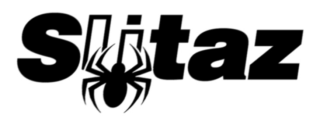
I have always been impressed with the way SliTaz manages in such a tiny space. Also, bonus points for their USB keys... http://usbkey.slitaz.org/
ReplyDeleteI used to carry a modified SLAX USB key around, but I am considering using a SliTaz set up for persistence and adding and subtracting a couple of applications.
You are right. Of course, carrying a USB stick is much more convenient than CD. And you can create a persistence option there.
Deletethis is definately the best review about slitaz ive ever seen!
ReplyDeleteThanks for nice words. But I am sure there are some white spots in the review: I mentioned them.
DeleteIt is really great. Including followig would go a great way :
Delete1. facility to increase ram allocation for video drivers.
2. creation of ramdisk and cacheing for live installation done under virtual machine
3. easy way to set up x Windows Server and VCN server so that the vm could be accessed over network
can slitaz be used with aircrack??
ReplyDeleteProbably yes.
DeleteThere is even a dedicated aircrack-ng distribution.
Delete----------------------------------------
"The “Slitaz Aircrack-ng Distribution” is the base Slitaz cooking version plus the latest Aircrack-ng SVN version, wireless drivers patched for injection and other related tools. The custom distribution is especially tuned for the Acer Aspire One netbooks but will work well on virtually all desktops, notebooks and netbooks. It is extremely small, requires minimal memory and includes a rich set of programs."
---------------------------------------------
Documentation --> http://aircrack-ng.org/doku.php?id=slitaz
Download --> http://archive.aircrack-ng.org/slitaz/
Through its outdated, it may become handy on older network devices :) (newer needs new kernel, thus new slitaz version)
"Through its outdated, it may become handy on older network devices :) (newer needs new kernel, thus new slitaz version)"
Deleteas i tested it seems that most packages and the kernel of slitaz aircrack-ng 2009 can be upgraded to a recent version.
Re your section on the desktop:
ReplyDeleteLXDE usually relies on Openbox for its window manager, as LXDE doesn't have a native WM. Busybox isn't a WM or a DE. Busybox is a lightweight version of a lot of your Unix tools that resides in one executable. It's often used in embedded systems and environments that advertise speed on minimal requirements (like SliTaz).
Cheers.
Thanks for an update!
DeleteComes in 35MB, so thinking to get all software is idiotic, slitaz runs in ram and extremely fast on old computer is a big bonus.
ReplyDeleteMy first hand experience:
ReplyDeleteA HP Laptop with Core 2 Duo , 2 GB RAM, 80GB space. Wanted to use VirtualBox with CentOS+Oracle 11g or just surfing. When using Windows 7, it was taking 15+ GB for OS itself and when I started VirtualBox, it would cry for memory.
Just formated disk, installed Slitaz, VirtualBox and the everything I wanted for day to day computing was available in Slitaz mirrors.
Saved me from going for a new lappy with more RAM and Disk space.
And now I am quite happy letting Windows go and it weird everyday updates though it was a licenced copy. Bye Bye Windows.
ReplyDeleteThanks for sharing your experience!
DeleteFale do AntiX também, e faça comparações entre eles mais o DSL e o Puppy. Até!
ReplyDeleteSorry, English please.
DeleteContact the AntiX also and make comparisons between them over DSL and Puppy. bye
DeleteI have a 300mhz 128mb dinosaur (Gateway brand) that is now very usable, thanks to SliTaz. I have it loaded to the HD. For some reason I couldn't get several other distro to work on it. Also, when I loaded it I had to bump up the memory to 256 mb. Once loaded I took out the extra memory.
ReplyDeleteAmazing, how you could add life to such a monster!
DeleteGood review. Gives a good overview of this new version.
ReplyDeleteI have successfully installed SliTaz on an old laptop with 192M of memory and very small hard drive (2 Gig I think). The Laptop became very usable and in fact is now used by a friend for school work.
I think SliTaz is a very useful Linux distribution.
Thanks! It is nice to know that my review helps people!
DeleteUsing it on an IBM Thinkcentre with P4 3.2gHz and 2gb RAM - so far so good, but finding folder sharing difficult. Saw your comments above so will try those. Just using this box as a network store loaded with hard disks so folder sharing's important. :)
ReplyDeleteFred, why not installing SWAT, like I did for my own home file server?
DeleteCould install both SAMBA and SWAT OK, but could not get either to run. After spending about an hour searching and twiddling I gave up, formatted the hdd and installed Precise Puppy 5.4.3.
DeleteI've used Linux Mint 12 on this machine, but wanted to reclaim some of the home hdd space for storage, hence my tentative steps into SliTaz.
However I can't be bothered spending any more time on it as I can eventually reinstall Mint and not have that space available - except for buying a bigger hdd.
But it was a nice exercise, and I've learned how to get a distro to boot from USB , so all was not lost.
Many thanks for your suggestion ...
I have Slitaz running on a T42. I enever maanged to get the wireless running with the ipw2100 driver and firmware, although ndiswrapper worked almost immediately with the XP driver download from Intel. I'm using it as a Skype station - skype, again, took a little coaxing to work, but it works perfectly. The only thing that worries me a little is that SLitaz doesn't seem to do much in the way of process slayage and filesystem unmounting before shutdown. I might write a basic shutdown script if I see any issues arising from the lack thereof.
ReplyDeleteIt would be nice to see an update from you on this point. I'm checking an option to use Slitaz in an embedded system, so I collect mods and opinions. Thanks in advance.
Delete